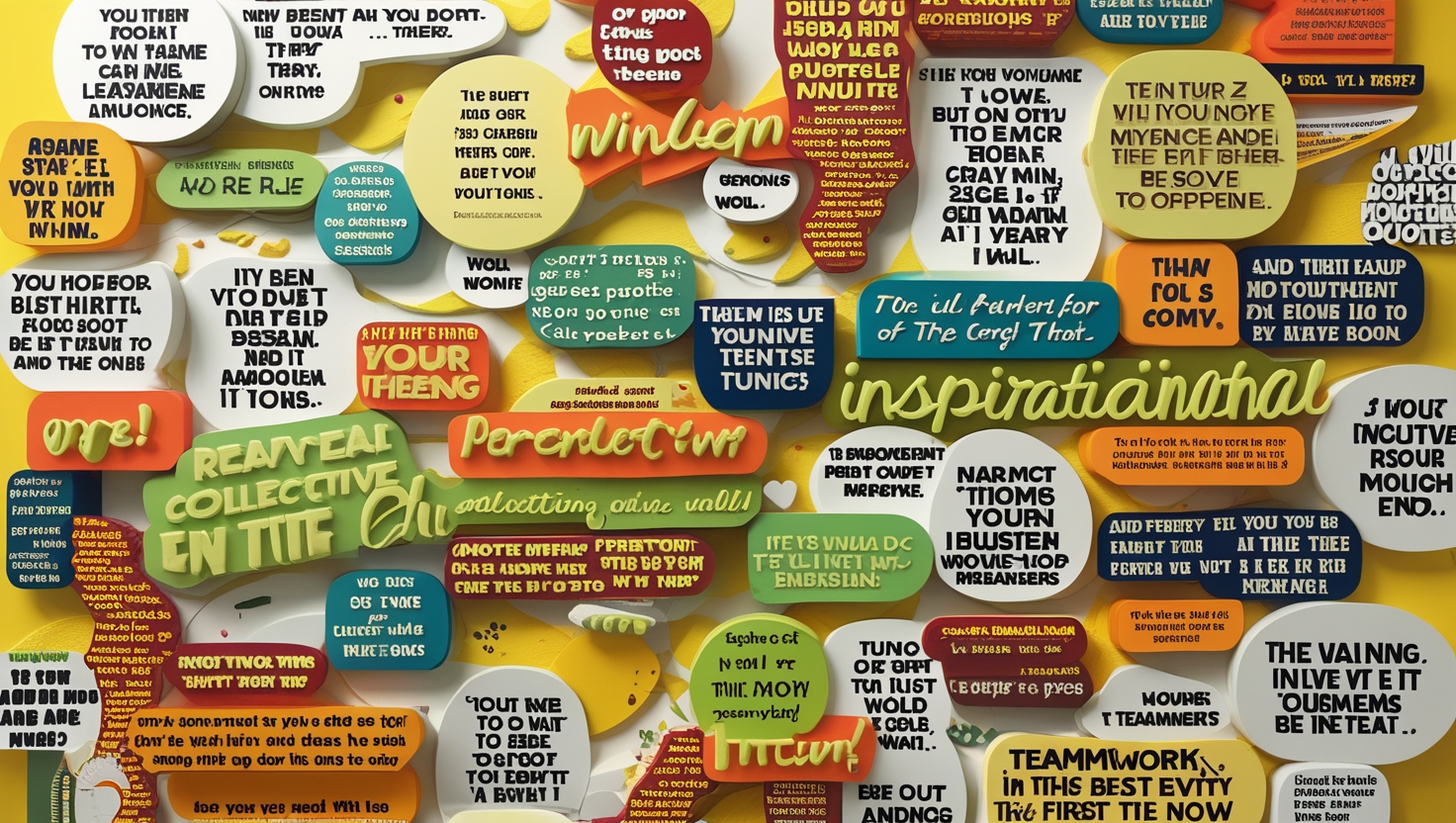An XML sitemap is an essential tool for enhancing the SEO of your WordPress site. It serves as a roadmap for search engines, helping them navigate and index your site’s content efficiently. In this guide, we’ll explore the importance of an XML sitemap, the steps to create one, and how to submit it to search engines.
What Is an XML Sitemap?
An XML sitemap is a file that lists the URLs of your website. It provides metadata about each URL, such as when it was last updated, how often it changes, and its importance relative to other URLs on the site. Search engines like Google use this file to understand your site structure and ensure all your pages are indexed.
Why Do You Need an XML Sitemap?
- Improved Indexing: Ensures all your website pages, including those with little internal linking, are discovered.
- SEO Benefits: Helps search engines prioritize essential pages.
- Enhanced Crawl Efficiency: Assists in navigating complex site structures.
- Support for Media: Enables indexing of images, videos, and other media content.
Step 1: Enable Built-In XML Sitemap in WordPress
Since WordPress 5.5, XML sitemaps are generated by default. To access it, follow these steps:
- Locate Your Sitemap: Navigate to
yourdomain.com/wp-sitemap.xml. Replace “yourdomain.com” with your site’s URL. - Verify Its Contents: The file will include links to posts, pages, categories, and more.
While the built-in sitemap works for basic needs, using a dedicated plugin offers advanced customization.
Step 2: Use an SEO Plugin for Advanced Features
Plugins like Yoast SEO, Rank Math, or All in One SEO are popular choices for generating XML sitemaps with additional functionality.
Setting Up Yoast SEO XML Sitemap
- Install and Activate Yoast SEO:
- Go to your WordPress dashboard.
- Navigate to Plugins > Add New.
- Search for “Yoast SEO,” install, and activate it.
- Enable XML Sitemap:
- Go to SEO > General.
- Click on the “Features” tab.
- Ensure the “XML sitemaps” option is enabled.
- Access Your Sitemap:
- Visit
yourdomain.com/sitemap_index.xml. - This sitemap contains links to separate sitemaps for posts, pages, and categories.
- Visit
Setting Up Rank Math XML Sitemap
- Install and Activate Rank Math:
- Go to Plugins > Add New.
- Search for “Rank Math,” install, and activate it.
- Enable XML Sitemap:
- Go to Rank Math > Dashboard.
- Ensure the “Sitemap” module is activated.
- Customize Your Sitemap:
- Navigate to Rank Math > Sitemap Settings.
- Adjust settings for posts, pages, categories, and more.
Step 3: Customize Your Sitemap
Customizing your sitemap ensures search engines focus on the most critical parts of your website.
Exclude Specific Pages
If certain pages (e.g., admin pages or private content) shouldn’t appear in your sitemap:
- In Yoast SEO, navigate to SEO > Search Appearance > Content Types.
- Toggle the “Show [content type] in search results?” option to “No.”
Prioritize Specific Content
Rank Math and other plugins allow you to:
- Define priority levels for specific pages.
- Set update frequencies (e.g., daily, weekly).
Step 4: Submit Your Sitemap to Search Engines
After creating your XML sitemap, you need to inform search engines to index your site effectively.
Submit to Google Search Console
- Sign in to Google Search Console:
- Visit Google Search Console.
- Log in with your Google account.
- Add Your Website:
- If your site isn’t already added, click “Add Property.”
- Verify ownership by following the provided steps.
- Submit Your Sitemap:
- Go to “Sitemaps” in the left menu.
- Enter the sitemap URL (e.g.,
yourdomain.com/sitemap_index.xml). - Click “Submit.”
Submit to Bing Webmaster Tools
- Sign in to Bing Webmaster Tools:
- Visit Bing Webmaster Tools.
- Log in with your Microsoft account.
- Add Your Website:
- If not already added, follow the steps to add and verify your site.
- Submit Your Sitemap:
- Navigate to “Sitemaps” in the menu.
- Enter the sitemap URL and click “Submit.”
Step 5: Monitor Your Sitemap’s Performance
Regular Checks
- Use Google Search Console to see if all pages are indexed.
- Check for errors or warnings in the Sitemap section.
Update Your Sitemap
Whenever you add or remove significant content:
- Update your sitemap using the SEO plugin.
- Resubmit it to search engines if necessary.
Best Practices for XML Sitemaps
- Keep It Simple: Avoid including URLs with duplicate content.
- Update Regularly: Reflect new or removed content promptly.
- Limit File Size: Ensure your sitemap is under 50MB and contains fewer than 50,000 URLs.
- Use HTTPS: Ensure all URLs in your sitemap use secure (HTTPS) links.
- Validate Your Sitemap: Use tools like XML Sitemap Validator to check for errors.
Conclusion
Setting up an XML sitemap for your WordPress site is a straightforward yet impactful step in improving your SEO. Whether you rely on WordPress’s built-in feature or opt for a robust plugin like Yoast SEO, creating and submitting a sitemap ensures better visibility for your content. By following this guide, you can help search engines index your site effectively, driving more organic traffic and enhancing your site’s performance.